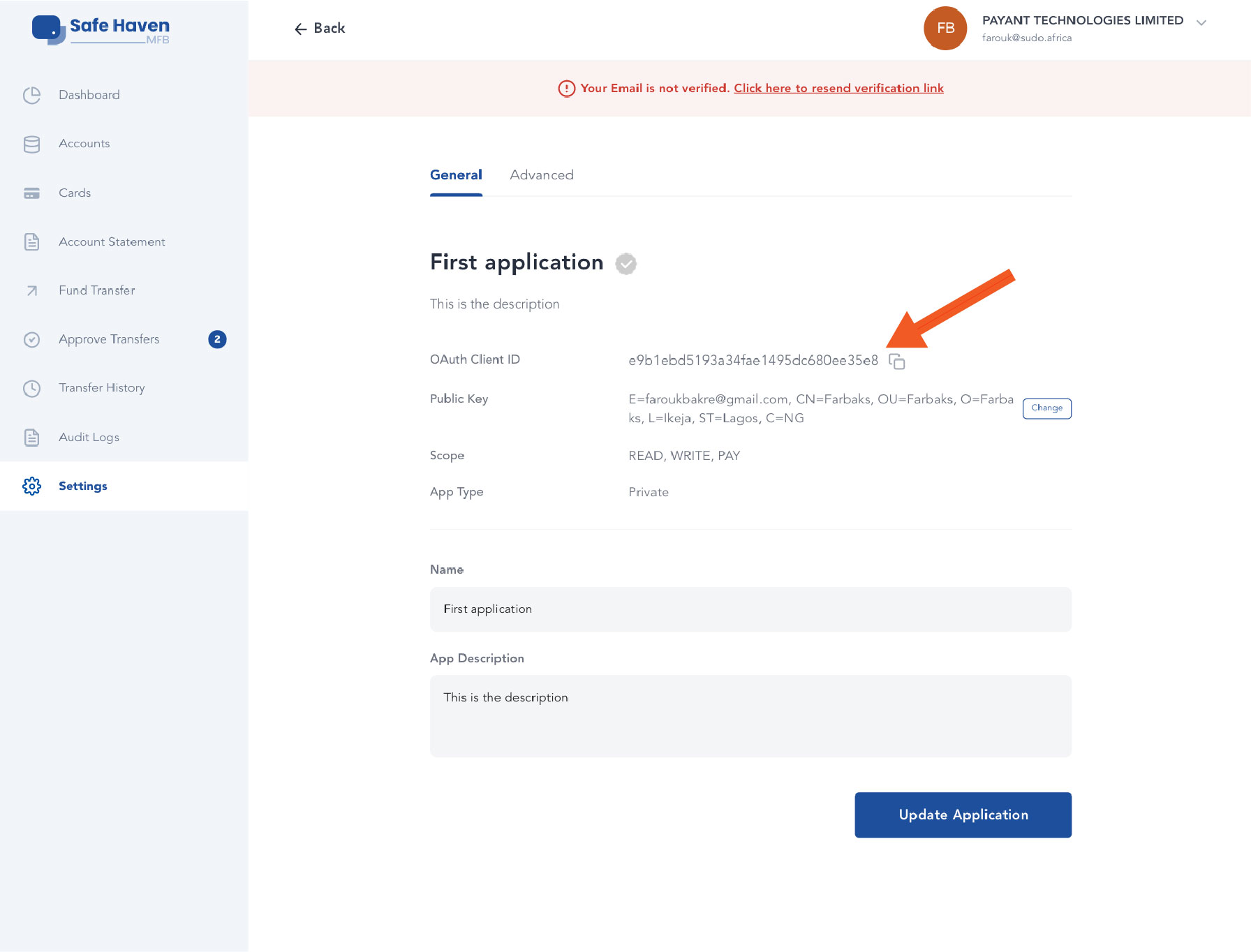Before you can start using Safe Haven's API, you need to create an oauth app on the dashboard to get your OAuth Client ID and private key. If you don't have an account, visit https://online.safehavenmfb.com to create an account.
Creating an app
You can easily create your app in the following steps:
Step 1
When you login to your dashboard, got to the settings page and click on the 'OAuth Apps' tab to view your apps. Then click the 'Add new app' button to add a new app.
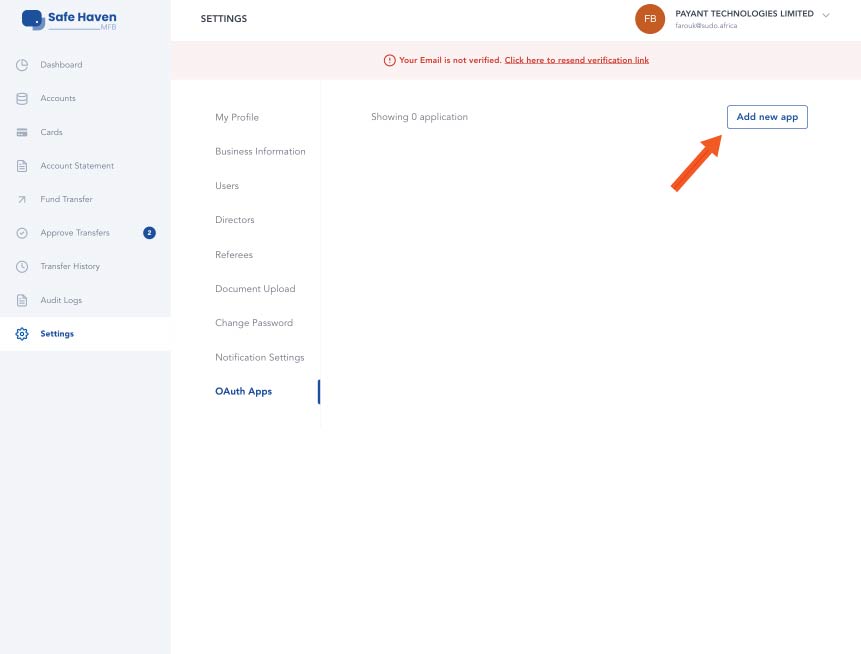
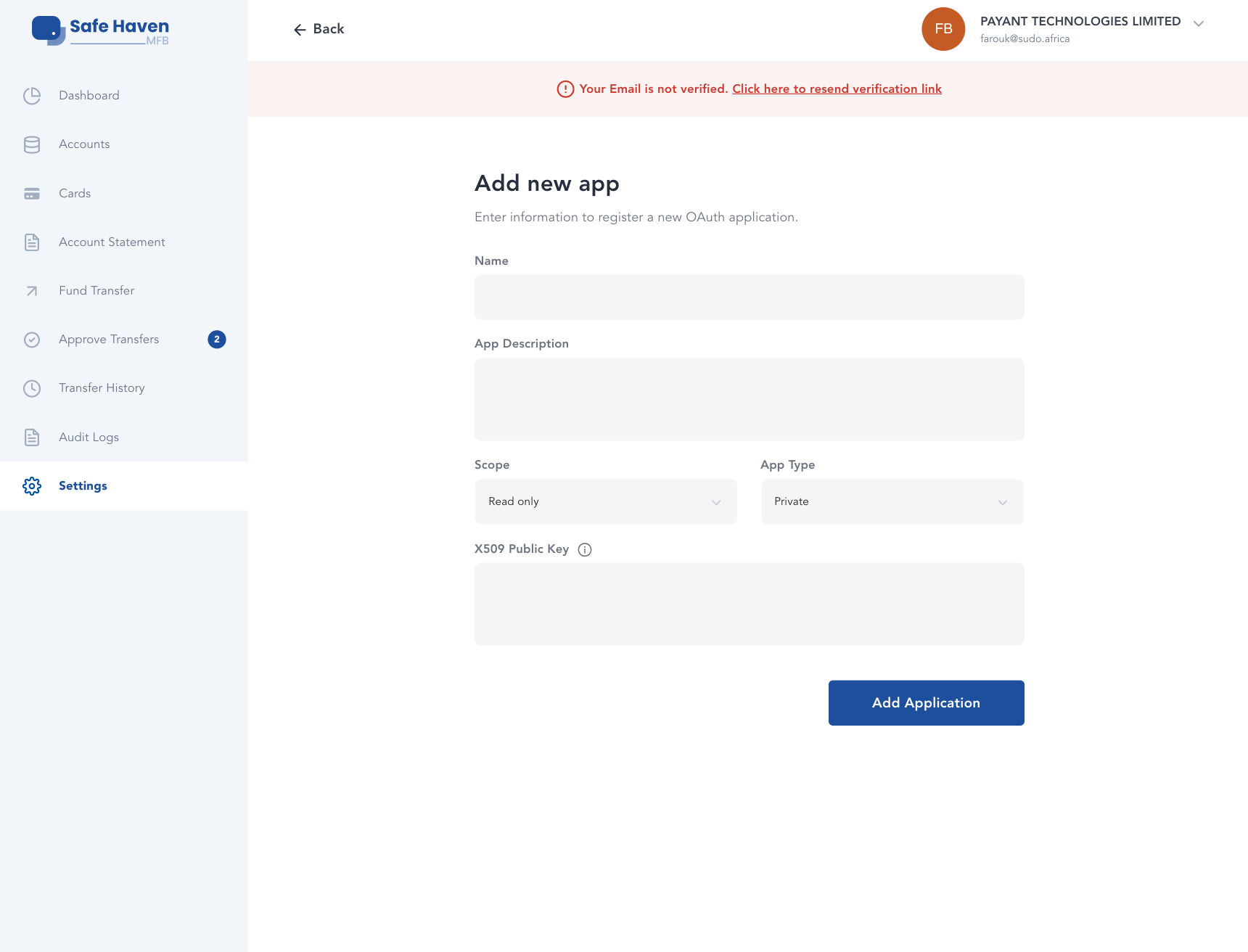
Step 2
Enter the Application Name and Description. Select the scope of the application and the app type.
Private – Gives access to own account.
Public – Gives access to customers’ accounts when they authorize your app to access their account.
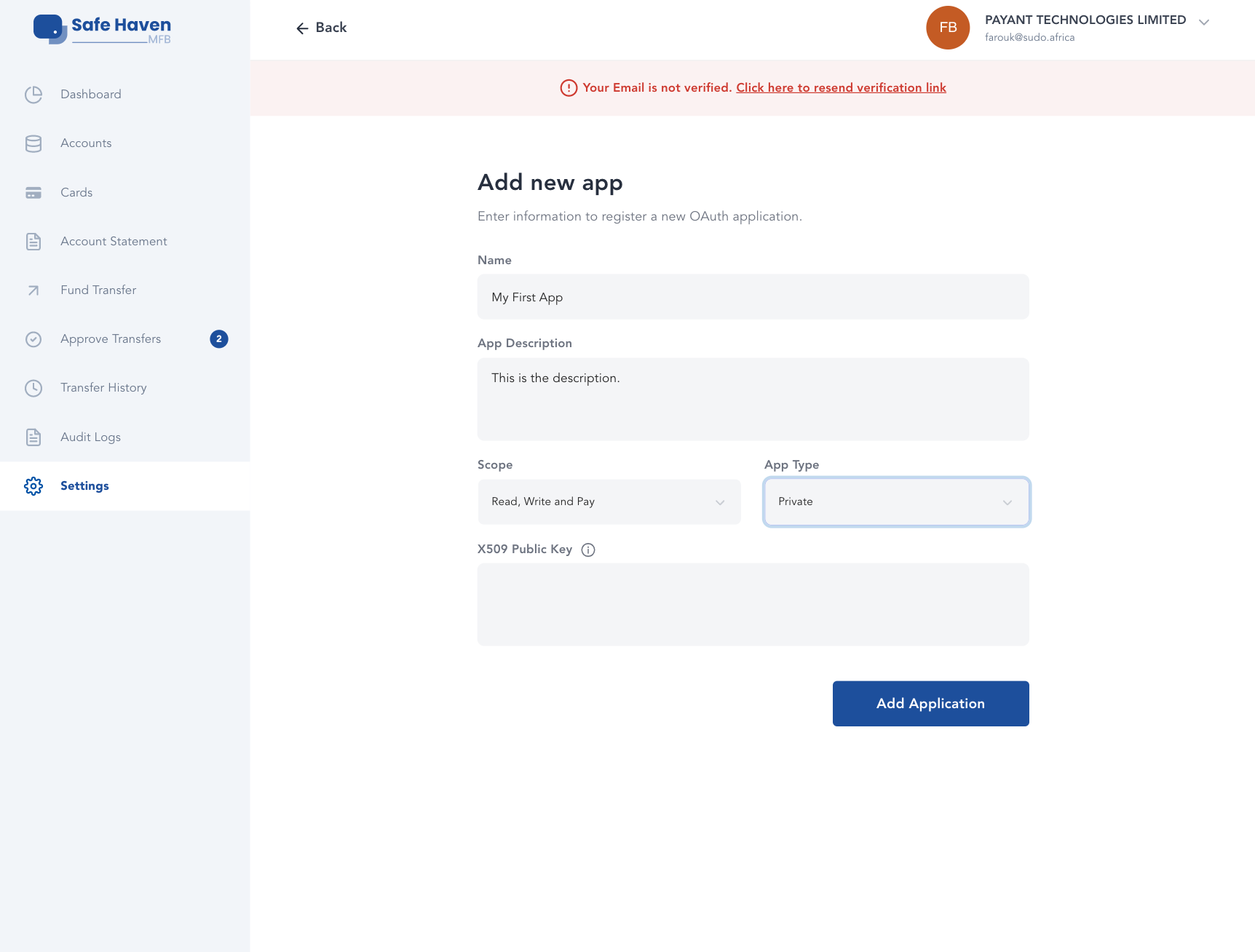
Step 3
Click on the information icon beside the ‘X509 Public Key’ to get more information on how to generate the public Key.
- Copy and run the codes below in a terminal or command prompt to generate your Public and Private keys. Enter the required information when prompted for it and save the generated keys in a directory for later use.
openssl genrsa -out privatekey.pem 1024
openssl req -new -x509 -key privatekey.pem -out publickey.cer -days 1825
- After creating a Public key in your terminal/command prompt, paste it in the public key field and click on the 'Add Application' button to create the app.
When you're done creating your application, It will take you to your newly created app, where you can access and copy your OAuth Client ID and update the other details.